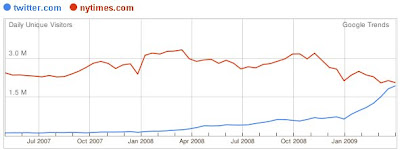here is a sample image i uploaded so you can test it yourself in the next steps: http://img126.imageshack.us/img126/1627/zi060813vo1.gif
once its loaded in your browser, drag your mouse across the image so the whole image gets selected or highlighted (it would turn dark to indicate that it is successfully highlighted/selected). don't miss that part.
then while it is selected/highlighted, right-click your mouse over it, then from the menu which appears, choose COPY.
go to your GMAIL account, then COMPOSE MAIL. use RICH FORMATTING instead of PLAIN TEXT. then press CTRL-V to paste the copied image in your message body. the image will then show and appear embedded. fill out the recipients of your email, then send away!
of course, your recipients should be online to be able to view the image (in GMAIL, they should choose to DISPLAY IMAGES BELOW when they receive your email with embedded image).